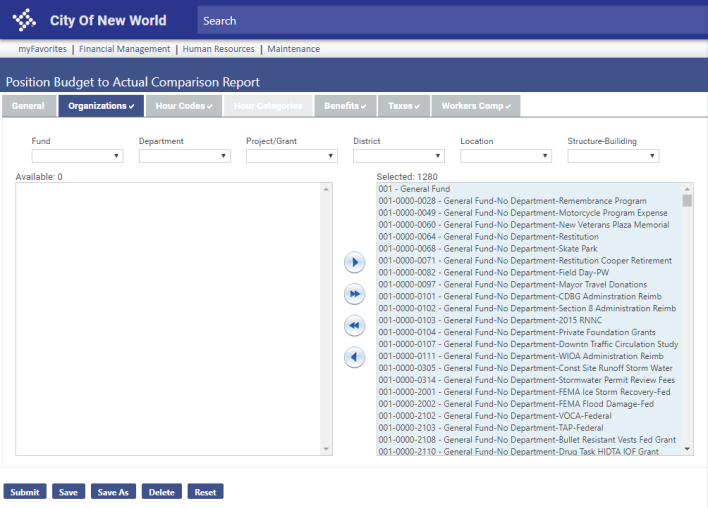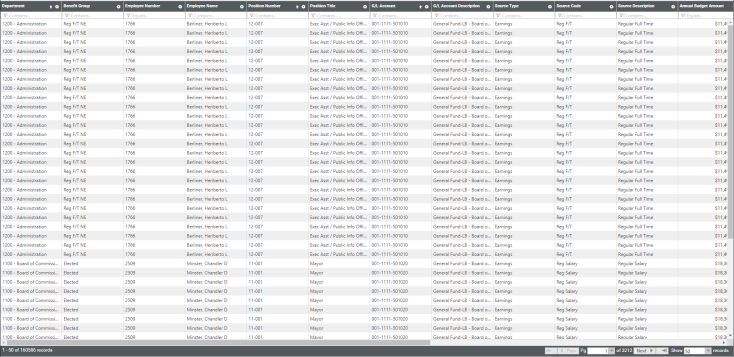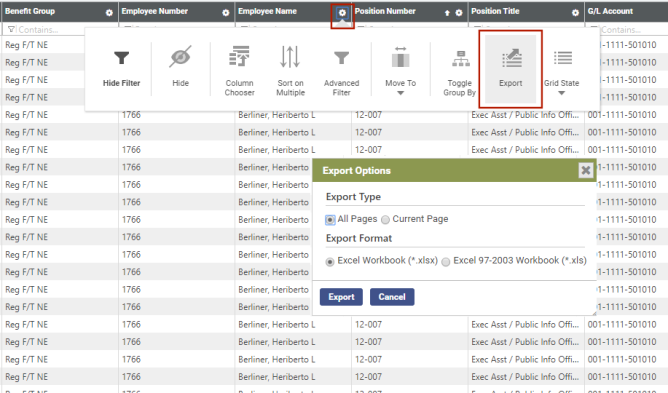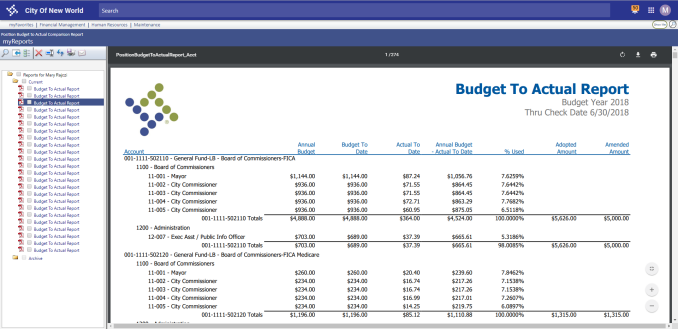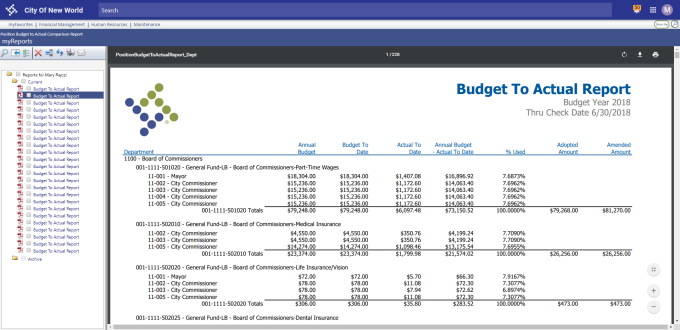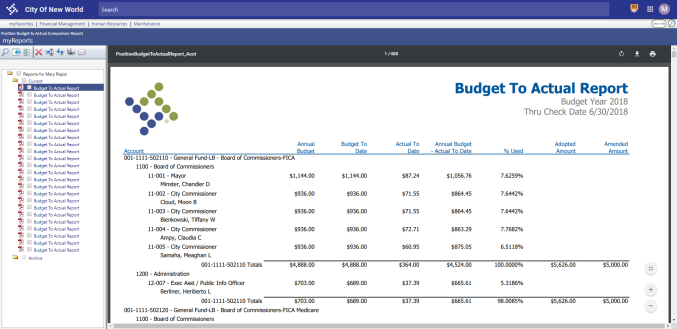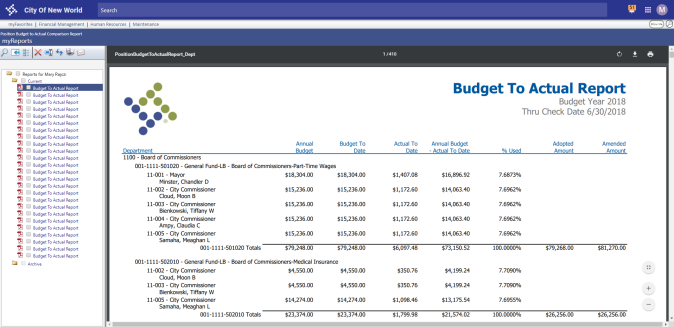Position Budget to Actual Comparison Report
Human Resources > Reports > Position Control > Position Budget to Actual Comparison Report
To make it easy for you to track the progress of the annual position budget to what was paid in payroll, the ![]() Position Budget to Actual Comparison Report has been added to the Position Control Reports menu. It also may be used to track the accuracy of the annual position budget calculation.
Position Budget to Actual Comparison Report has been added to the Position Control Reports menu. It also may be used to track the accuracy of the annual position budget calculation.
The report breaks down the annual budget calculations per pay batch and the actual amounts paid per position compared to the budgeted amounts. It includes data for the following:
- Positions with employees
- Positions that had two different employees at different times
- Vacant positions or positions with multiple employees
- Anyone paid for a position
Note: Because the report provides position budgeting data in extensive detail, the data is available for reporting the day after the budget has been calculated and the day after payroll has posted.
| Field | Description |
|---|---|
| Load Saved Report |
Saves this version of the report as a template for later use. When you click Save, a dialog will ask you to name the report. Type the name, and click OK. The next time you want to run this report, select its name from the Load Saved Report drop-down, and the fields will be populated automatically. If necessary, you may edit entries before running the report. You may save as many templates as you would like. |
| Override Report Title | Overrides the default report title, Budget to Actual Report. |
| Distribution Group |
A group of people selected to receive the report in myReports. Click in the field to select from a list of existing groups, or click the blue-eye prompt |
| Email Group |
A group of people selected to receive the report by email. Click in the field to select from a list of existing groups. To create a new email group, click |
| Budget Year | Budget year to be reported. Once you have entered the four-digit year, the range of months the budget year covers displays to the right of the field. |
| Thru Check Date | Check date through which position budgeting data is captured, typically the date of the last payroll check. |
| Sort By |
Determines how the data is sorted on the report output. The available options are Account-Department-Position and Department-Account-Position. |
| Include Employee | Select to have report include names of employees who fill positions. |
The tabs on the page contain multi-select list boxes for focusing the report results.
On the ![]() Organizations tab, select at least one organization set you want to appear on the report.
Organizations tab, select at least one organization set you want to appear on the report.
Note: User-Based Security controls the available organization sets (Maintenance > new world ERP Suite > Security > User-Based Security).
To find the organization sets you want, use the ![]() drop-downs below the Organizations tab to filter the selections in the Available list box.
drop-downs below the Organizations tab to filter the selections in the Available list box.
In addition to selecting at least one organization set, select at least one of the following from the corresponding ![]() tabs: hours code, hours category, benefit code, employer tax code or workers' comp code.
tabs: hours code, hours category, benefit code, employer tax code or workers' comp code.
Select hours codes to generate G/L distribution results for specific hours codes, or select hours categories to generate results for all hours codes that fall within the selected categories. Selecting hours codes disables the Hours Categories tab; selecting hours categories disables the Hours Codes tab.
After your selections have been made, click Submit to generate and display a ![]() grid of the data.
grid of the data.
Every pay batch up to the date selected is represented in the grid. The following columns of data are provided, from left to right:
- Department (from Workforce Administration)
- Benefit Group
- Employee Number (employee who fills the position)
- Employee Name
- Position Number
- Position Title
- G/L Account (general ledger account that was budgeted or was paid)
- G/L Account Description
- Source Type (earnings, benefits, taxes or workers' compensation)
- Source Code (code attached to the Source Type--for example, a Source Code of Reg Salary attached to a Source Type of Earnings)
- Source Code Description
- Annual Budget Amount (annual budget amount per account, appearing on every row)
- Budget Amount No Rounding (budgeted amount per pay batch, available the day after the budget has been calculated. This column does not include the rounding amount.)
- Budget to Date (tracks the progress of the budget amounts through each check date. Each check date will show the rounded amount per Company HR Settings Position Budgeting Rounding Method
- Actual (tracks the progress of actual amounts paid through each check date, available the day after payroll has posted)
- Actual to Date (actual paid to date)
- Annual Budget-Actual to Date (Annual Budget Amount minus the Actual to Date amount)
- % Used (percentage of the annual budgeted amount divided by Actual to Date)
- Pay Group
- Check Date
Using the column filters, you may filter the data as necessary, then click the Feature chooser icon  in a column header to
in a column header to ![]() export the data to Excel and manage it from there.
export the data to Excel and manage it from there.
Note: Changing the data by filtering will not recalculate the Budget to Date, the Actual to Date or the % Used columns.
In addition to generating the grid, clicking Submit generates a Budget to Actual Report in myReports.
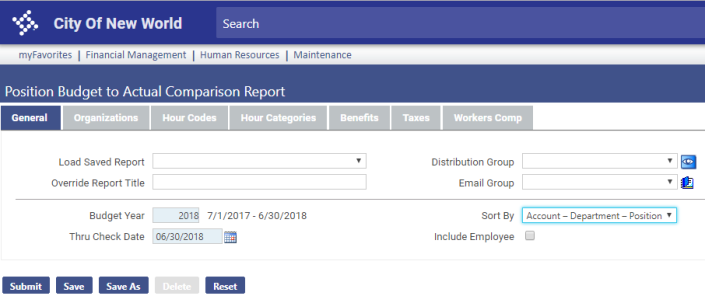
 to create a new distribution group. The report will be sent to myReports for each person in the group.
to create a new distribution group. The report will be sent to myReports for each person in the group.